
Create satisficing tables in R the formula way.
The objective of tablespan is to provide a “good enough”
approach to creating tables by leveraging R’s formulas.
tablespan builds on the awesome packages openxlsx and
gt, which allows
tables created with tablespan to be exported to the
following formats:
To install tablespan from CRAN use:
install.packages("tablespan")The development version of tablespan can be installed
from GitHub with:
library(remotes)
remotes::install_github("jhorzek/tablespan")R has a large set of great packages that allow you to create and
export tables that look exactly like you envisioned. However, sometimes
you may just need a good-enough table that is easy to create and share
with others. This is where tablespan can be of help.
Let’s assume that we want to share the following table:
library(dplyr)
data("mtcars")
summarized_table <- mtcars |>
group_by(cyl, vs) |>
summarise(N = n(),
mean_hp = mean(hp),
sd_hp = sd(hp),
mean_wt = mean(wt),
sd_wt = sd(wt))
#> `summarise()` has grouped output by 'cyl'. You can override using the `.groups`
#> argument.
print(summarized_table)
#> # A tibble: 5 × 7
#> # Groups: cyl [3]
#> cyl vs N mean_hp sd_hp mean_wt sd_wt
#> <dbl> <dbl> <int> <dbl> <dbl> <dbl> <dbl>
#> 1 4 0 1 91 NA 2.14 NA
#> 2 4 1 10 81.8 21.9 2.30 0.598
#> 3 6 0 3 132. 37.5 2.76 0.128
#> 4 6 1 4 115. 9.18 3.39 0.116
#> 5 8 0 14 209. 51.0 4.00 0.759We don’t want to share the table as is - the variable names are all a bit technical and the table could need some spanners summarizing columns. So, we want to share a table that looks something like this:
| | Horse Power | Weight |
| Cylinder | Engine | Mean | SD | Mean | SD |
| -------- | ------ | ----- | --- | ---- | -- |
| | |tablespan allows us to create this table with a single
formula.
In tablespan, the table headers are defined with a
formula. For example, cyl ~ mean_hp + sd_hp defines a table
with cyl as the row names and mean_hp and
sd_hp as columns:
library(tablespan)
tablespan(data = summarized_table,
formula = cyl ~ mean_hp + sd_hp)
#>
#> | cyl | mean_hp sd_hp |
#> | --- - ------- ----- |
#> | 4 | 91 |
#> | 4 | 81.8 21.87 |
#> | 6 | 131.67 37.53 |
#> | ... | ... ... |Note that the row names (cyl) are in a separate block to
the left.
Spanners are defined using braces and spanner names. For example, the
following defines a spanner for mean_hp and
sd_hp with the name Horsepower:
cyl ~ (Horsepower = mean_hp + sd_hp):
tablespan(data = summarized_table,
formula = cyl ~ (Horsepower = mean_hp + sd_hp))
#>
#> | | Horsepower |
#> | cyl | mean_hp sd_hp |
#> | --- - ---------- ----- |
#> | 4 | 91 |
#> | 4 | 81.8 21.87 |
#> | 6 | 131.67 37.53 |
#> | ... | ... ... |Spanners can also be nested:
tablespan(data = summarized_table,
formula = cyl ~ (Horsepower = (Mean = mean_hp) + (SD = sd_hp)))
#>
#> | | Horsepower |
#> | | Mean SD |
#> | cyl | mean_hp sd_hp |
#> | --- - ---------- ----- |
#> | 4 | 91 |
#> | 4 | 81.8 21.87 |
#> | 6 | 131.67 37.53 |
#> | ... | ... ... |Variable names in an R data.frame are often very
technical (e.g., mean_hp and sd_hp). When
sharing the table, we may want to replace those names. In the example
above, we may want to replace mean_hp and
sd_hp with “Mean” and “SD”. In tablespan
renaming variables is achieved with new_name:old_name. For
example, cyl ~ (Horsepower = Mean:mean_hp + SD:sd_hp)
renames mean_hp to Mean and sd_hp
to SD:
tablespan(data = summarized_table,
formula = cyl ~ (Horsepower = Mean:mean_hp + SD:sd_hp))
#>
#> | | Horsepower |
#> | cyl | Mean SD |
#> | --- - ---------- ----- |
#> | 4 | 91 |
#> | 4 | 81.8 21.87 |
#> | 6 | 131.67 37.53 |
#> | ... | ... ... |The combination of row names, spanners, and renaming of variables allows creating the full table:
library(dplyr)
library(tablespan)
data("mtcars")
summarized_table <- mtcars |>
group_by(cyl, vs) |>
summarise(N = n(),
mean_hp = mean(hp),
sd_hp = sd(hp),
mean_wt = mean(wt),
sd_wt = sd(wt))
#> `summarise()` has grouped output by 'cyl'. You can override using the `.groups`
#> argument.
tbl <- tablespan(data = summarized_table,
formula = Cylinder:cyl + Engine:vs ~
N +
(`Horse Power` = Mean:mean_hp + SD:sd_hp) +
(`Weight` = Mean:mean_wt + SD:sd_wt),
title = "Motor Trend Car Road Tests",
subtitle = "A table created with tablespan",
footnote = "Data from the infamous mtcars data set.")
tbl
#> Motor Trend Car Road Tests
#> A table created with tablespan
#>
#> | | Horse Power Weight |
#> | Cylinder Engine | N Mean SD Mean SD |
#> | -------- ------ - -- ----------- ----- ------ ---- |
#> | 4 0 | 1 91 2.14 |
#> | 4 1 | 10 81.8 21.87 2.3 0.6 |
#> | 6 0 | 3 131.67 37.53 2.76 0.13 |
#> | ... ... | ... ... ... ... ... |
#> Data from the infamous mtcars data set.Tables created with tablespan can now be translated to
xlsx tables with openxlsx using
the as_excel function:
# as_excel creates an openxlsx workbook
wb <- as_excel(tbl = tbl)
# Save the workbook as an xlsx file:
# openxlsx::saveWorkbook(wb,
# file = "cars.xlsx",
# overwrite = TRUE)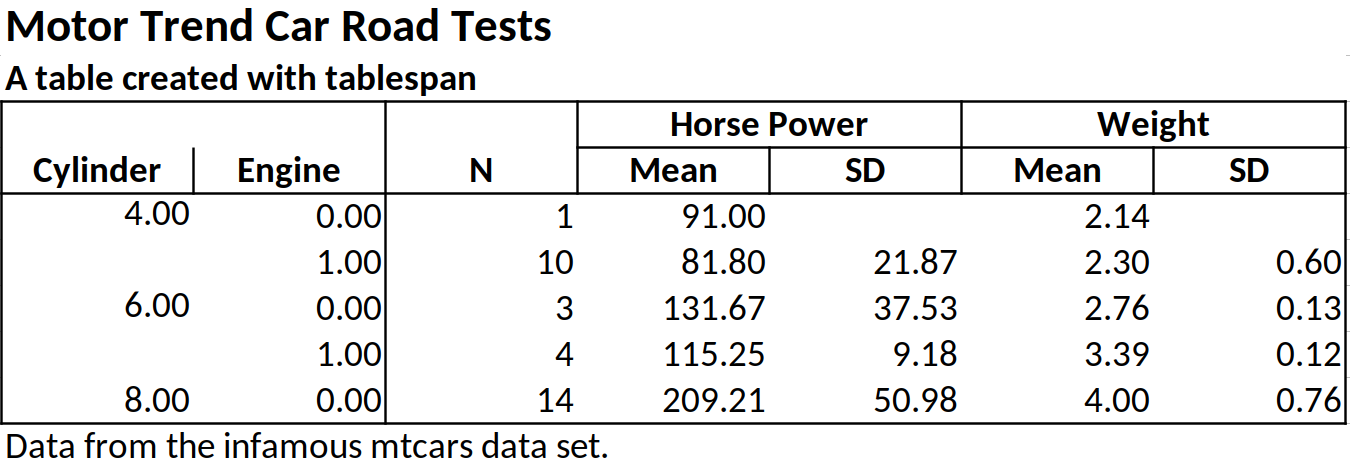
While tablespan provides limited styling options, some
elements can be adjusted. For example, we may want to print some
elements in bold or format numbers differently. In
tablespan, styling happens when translating the table to an
openxlsx workbook with as_excel. To this end,
tablespan provides a styles argument.
The easiest way to customize tables is to change the default color
scheme. The function tbl_styles provides control over most
elements in the table, but in many cases style_color may be
sufficient. The following creates a table with teal-colored backgrounds
for the title, header, and row names:
wb <- as_excel(tbl = tbl,
styles = style_color(primary_color = "#008080"))
# Save the workbook as an xlsx file:
# openxlsx::saveWorkbook(wb,
# file = "cars.xlsx",
# overwrite = TRUE)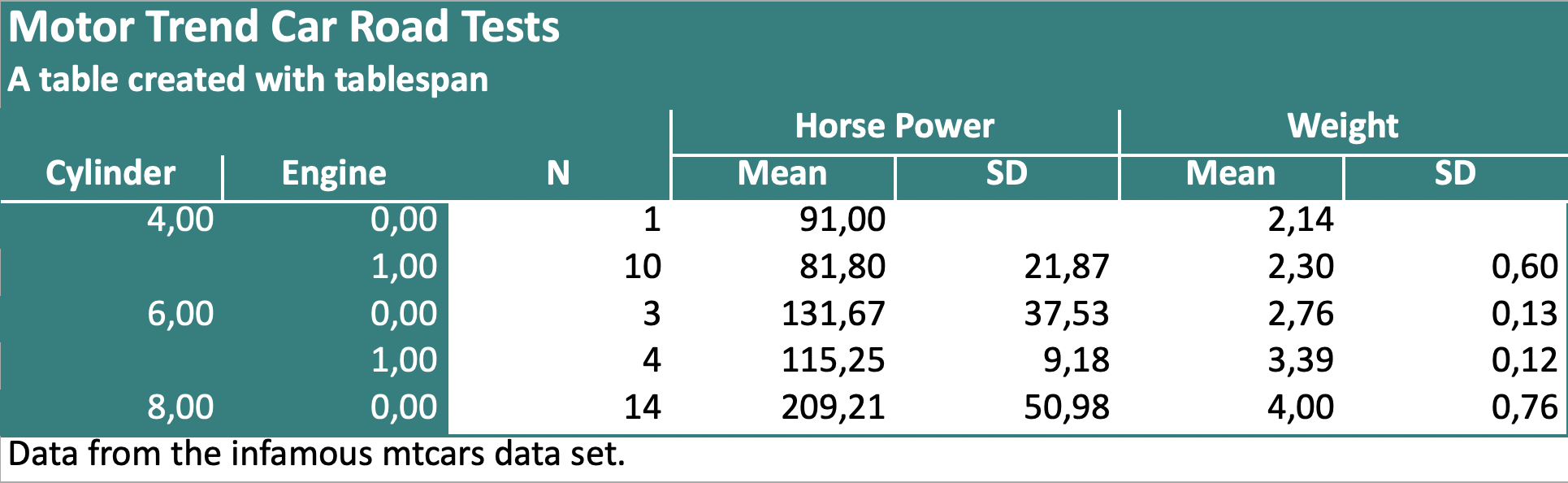
Similarly, a dark background can be defined as follows:
wb <- as_excel(tbl = tbl,
styles = style_color(primary_color = "#000000"))
# Save the workbook as an xlsx file:
# openxlsx::saveWorkbook(wb,
# file = "cars.xlsx",
# overwrite = TRUE)Let’s assume we want all mean_hp values with a value
\(\geq 100\) to be printed in bold. To
this end, we first create a new style object using
openxlsx:
bold <- openxlsx::createStyle(textDecoration = "bold")Next, we create a cell style with tablespan:
hp_ge_100 <- cell_style(rows = which(summarized_table$mean_hp >= 100),
colnames = "mean_hp",
style = bold,
gridExpand = FALSE)Note that we specify the indices of the rows that we want to be in bold and the column name of the item.
Finally, we pass this style as part of a list to
as_excel:
# as_excel creates an openxlsx workbook
wb <- as_excel(tbl = tbl,
styles = tbl_styles(cell_styles = list(hp_ge_100)))
# Save the workbook as an xlsx file:
# openxlsx::saveWorkbook(wb,
# file = "cars.xlsx",
# overwrite = TRUE)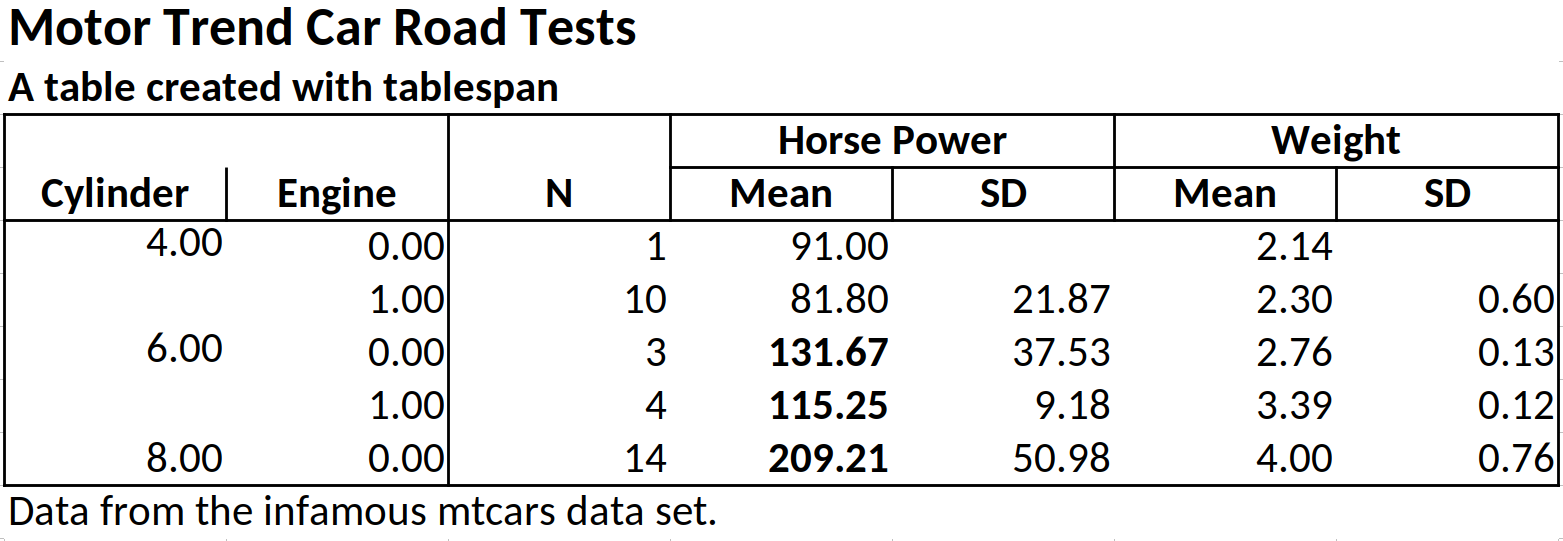
tablespan also allows formatting specific data types.
Let’s assume that we want to round all doubles to 3 instead of the
default 2 digits. To this end, we use the
create_data_styles function, where we specify (1) a
function that checks for the data type we want to style (here
is.double) and (2) a style for all columns that match that
style:
double_style <- create_data_styles(double = list(test = is.double,
style = openxlsx::createStyle(numFmt = "0.000")))
wb <- as_excel(tbl = tbl, styles = tbl_styles(data_styles = double_style))
# Save the workbook as an xlsx file:
# openxlsx::saveWorkbook(wb,
# file = "cars.xlsx",
# overwrite = TRUE)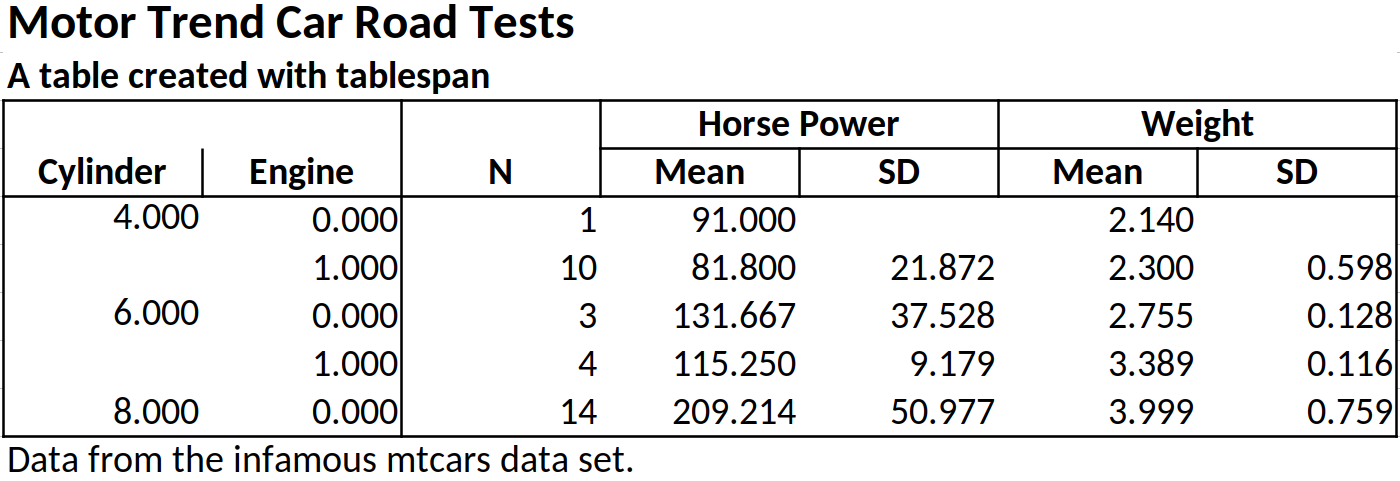
Tables created with tablespan can also be exported to
gt which allows saving as HTML, LaTeX, or RTF file. To this
end, we simply have to call as_gt on our table:
# Translate to gt:
gt_tbl <- as_gt(tbl = tbl)
gt_tbl
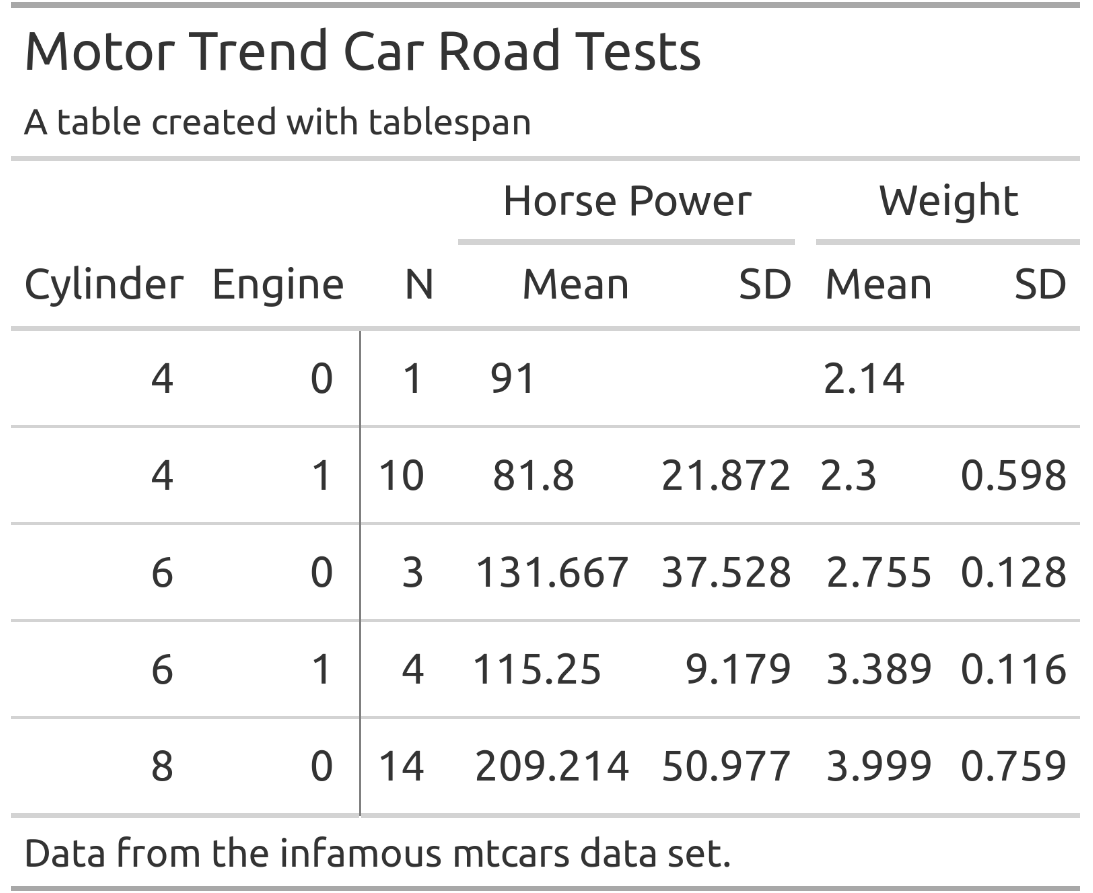
The gt package provides a wide range of functions to
adapt the style of the table created with as_gt. For
instance, opt_stylize adds a pre-defined style to the
entire table:
gt_tbl |>
gt::opt_stylize(style = 6,
color = 'gray')
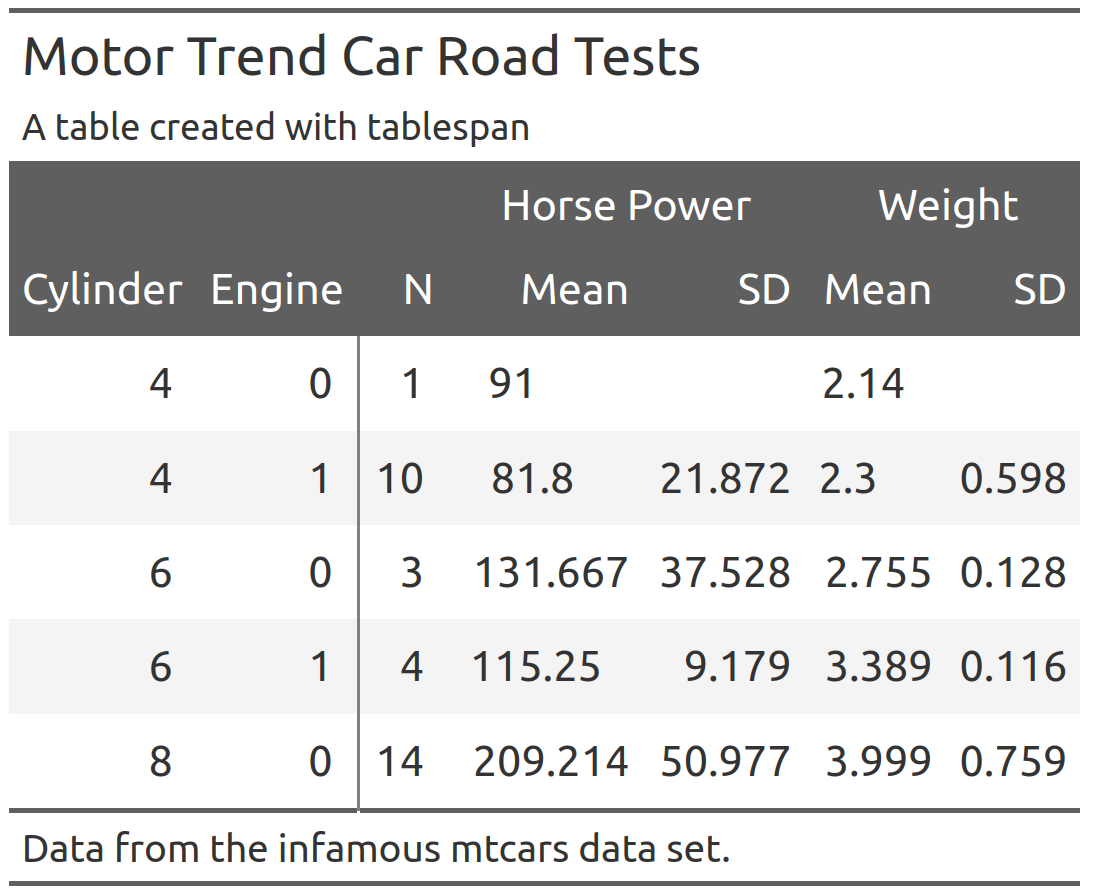
When adapting the gt object, there is an important
detail to keep in mind: To ensure that each table spanner has a unique
ID, tablespan will create IDs that differ from the text
shown in the spanner. To demonstrate this, Let’s assume that we want to
add a spanner above Horse Power and
Weight:
gt_tbl |>
gt::tab_spanner(label = "New Spanner",
spanners = c("Horse Power", "Weight"))
#> Error in `gt::tab_spanner()`:
#> ! One or more spanner ID(s) supplied in `spanners` (Horse Power and
#> Weight), for the new spanner with the ID `New Spanner` doesn't belong to any
#> existing spanners.This will throw an error because the spanner IDs are different from
the spanner labels. To get the spanner IDs, use
gt::tab_info():
gt_tbl |>
gt::tab_info()
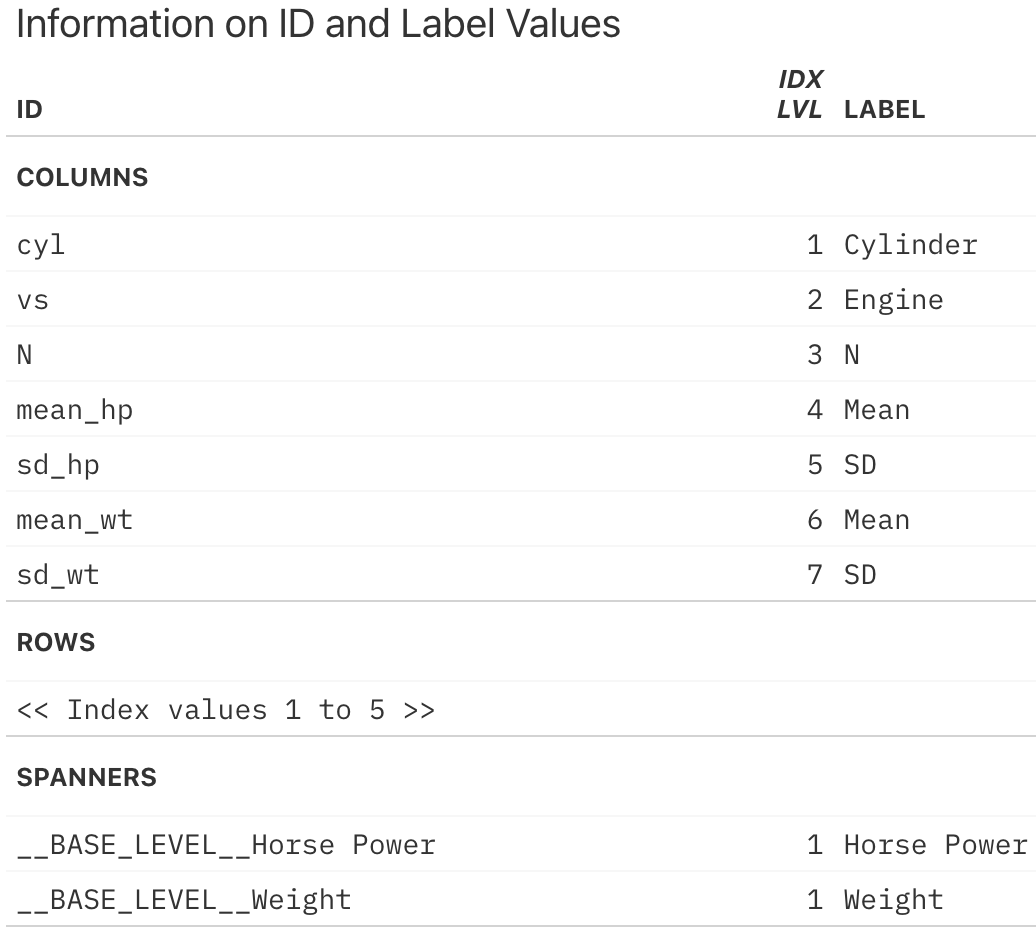
The IDs for the spanners can be found at the very bottom. To add
another spanner above Horse Power and Weight,
we have to use these IDs:
gt_tbl |>
gt::tab_spanner(label = "New Spanner",
spanners = c("__BASE_LEVEL__Horse Power",
"__BASE_LEVEL__Weight"))
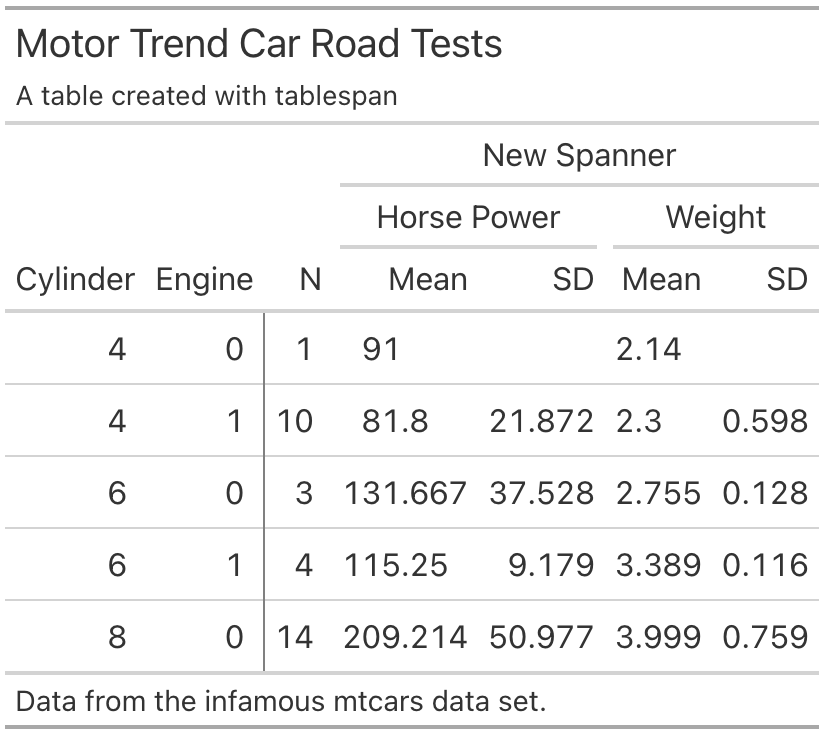
Using 1 on the left hand side of the formula creates a
table without row names. For example,
1 ~ (Horsepower = Mean:mean_hp + SD:sd_hp) defines
tablespan(data = summarized_table,
formula = 1 ~ (Horsepower = Mean:mean_hp + SD:sd_hp))
#>
#> | Horsepower |
#> | Mean SD |
#> | ---------- ----- |
#> | 91 |
#> | 81.8 21.87 |
#> | 131.67 37.53 |
#> | ... ... |